
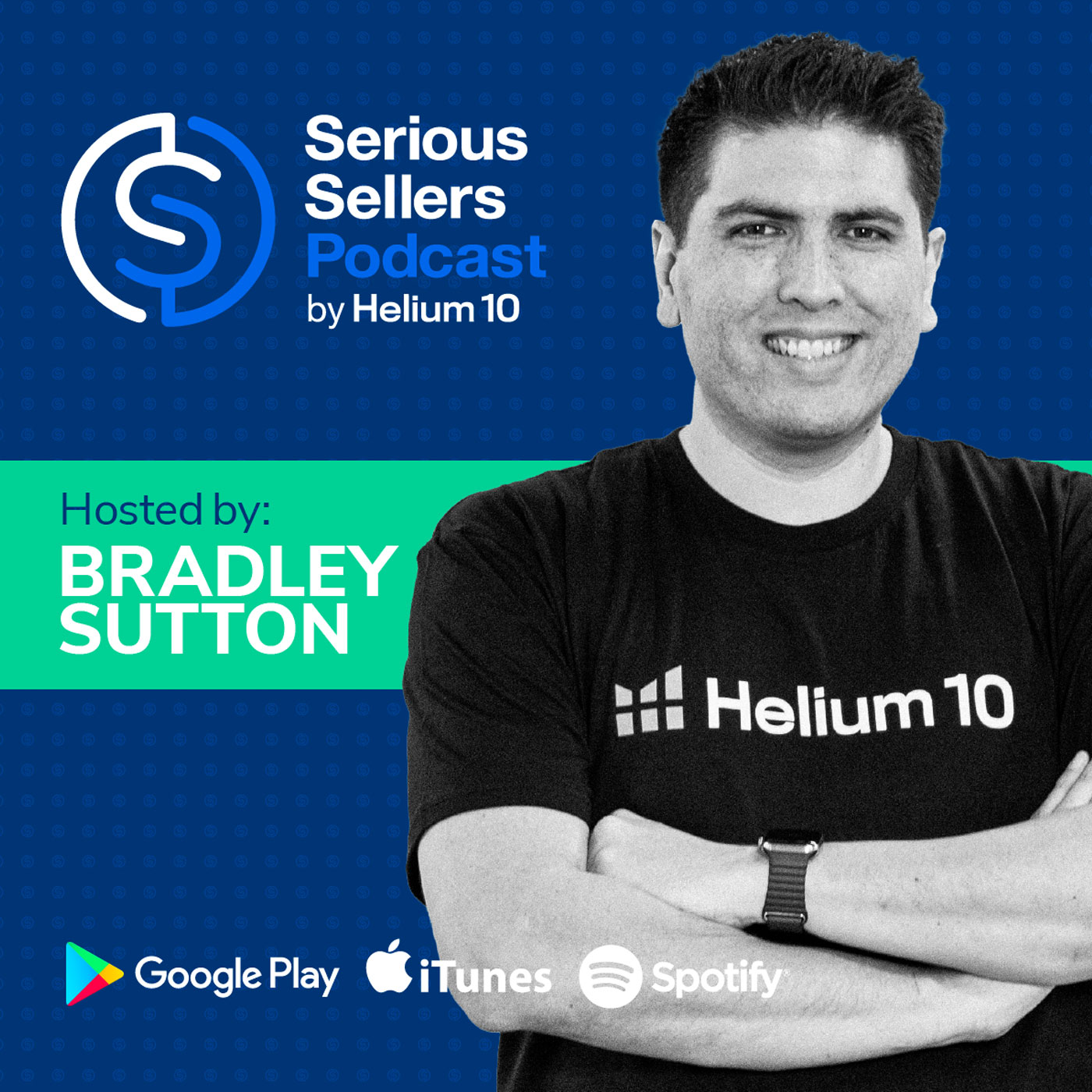
4.1M
Downloads
924
Episodes
Are you an Amazon FBA, TikTok Shop, Walmart, or Ecommerce Seller, or someone interested in becoming one? The Serious Sellers Podcast by Helium 10 is an unscripted, unrehearsed, BS-free, organic conversation between host Bradley Sutton, and real life sellers and thought leaders in the ecommerce world, where they share the top strategies that will help sellers of all levels succeed. In addition, every week there is an episode of the ”Weekly Buzz” which gives a rundown of the latest news in the Ecommerce world. ► Instagram: instagram.com/serioussellerspodcast ► Free Amazon Seller Chrome Extension: https://h10.me/extension ► Sign Up For Helium 10: https://h10.me/signup (Use SSP10 To Save 10% For Life) ► Learn How To Sell on Amazon: https://h10.me/ft ► Watch The Podcasts On Youtube: youtube.com/@Helium10/videos
Episodes

Saturday Jun 01, 2024
#566 - Amazon Listing Optimization Masterclass
Saturday Jun 01, 2024
Saturday Jun 01, 2024
Join us on our latest journey through the innovative world of AI-assisted Amazon selling! We kick off with the transformative capabilities of Helium 10’s Listing Builder tool. Listen in as Bradley guides you through the intricacies of crafting the ultimate Amazon listing, utilizing cutting-edge tools with the power of AI to enhance searchability and PPC effectiveness. We also unravel the secrets behind the Listing Quality Score, ensuring you leave with the knowledge to make your product stand out in the Amazon marketplace.
Discover the future of e-commerce imagery with our dive into AI image generators, perfect for your lifestyle main images, Amazon Post, and all A+ content formats. Bradley also shares his personal experience in creating stunning visuals, emphasizing the prompt-writing process to achieve images that could even eclipse the originals. In this conversation, the power of keyword optimization comes to life as we import vital search terms into Listing Builder, setting the stage for an Amazon algorithm-friendly listing. Whether you're a seasoned seller or new to the game, you'll gain invaluable insights on making your product shine.
In our final chapters, we tackle the craft of creating and optimizing Amazon listings with the assistance of AI. Bradley walks you through the process, from studying competitor listings to tailoring the tone of your product description. The strategic use of keywords is front and center, as we focus on targeting specific audiences and enhancing product visibility. We wrap up with a look at how to optimize listings against competitors and discuss the advantages of syncing listings directly to Amazon. With these strategies at your disposal, you're well on your way to mastering the art of Amazon listing optimization.
In episode 566 of the Serious Sellers Podcast, Bradley talks about:
- 00:00 - Mastering Helium 10's Amazon Listing Builder With AI
- 03:39 - Optimizing Keywords With Listing Builder
- 07:52 - AI Image Generator and Listing Creation
- 09:53 - Generating and Editing Amazon Listing Images
- 13:35 - Optimizing Keywords and Competitor Analysis
- 14:43 - Creating Amazon Listings With AI
- 21:22 - Optimizing Keywords in Listing Creation
- 25:11 - Understanding Amazon Keyword SEO Score
- 33:10 - Optimizing Amazon Listings With Listing Builder
- 33:41 - YouTube Keywords Analysis for Listing Optimization
- 40:38 - Creating Amazon Posts Efficiently with AI
► Instagram: instagram.com/serioussellerspodcast
► Free Amazon Seller Chrome Extension: https://h10.me/extension
► Sign Up For Helium 10: https://h10.me/signup (Use SSP10 To Save 10% For Life)
► Learn How To Sell on Amazon: https://h10.me/ft
► Watch The Podcasts On Youtube: youtube.com/@Helium10/videos
Transcript
Bradley Sutton:
10 strategies that's going to help you craft your best Amazon listing with the help of AI, as well as even image generation and more. How cool is that? Pretty cool, I think. Hello everybody, welcome to another episode of the Serious Sellers Podcast by Helium 10. I'm your host, Bradley Sutton, and this is the show that's a completely BS-free, unscripted and unrehearsed organic conversation about serious strategies for serious sellers of any level in the e-commerce world. And this is another one in our series of Seller Strategy Masterclasses where I go deep into one of the Helium 10’s tools that helps with a specific use case, and today we're going to be talking about Listing Builder. That's why I got my LB hat on right here. So we're going to be talking about everything from how to check the SEO score, about how optimized your listing is to the Amazon algorithm potentially, to how to generate images for Amazon posts, how to generate captions for Amazon posts, how to write a listing from scratch without even AI, how to use AI to write a listing in any language that you're trying to make for a new marketplace. How to import listings, how to export listings and sync them. We have a lot of strategies today. Hopefully, I don't have to split this up into two episodes. I don't even know how long this is going to take me, but this is going to be a lot of great information today that you're going to be needing in order to make your first or next listing on any Amazon marketplace that Helium 10 works on. So let's go ahead and hop into it.
Bradley Sutton:
Let's first talk about an introduction and overview to just Listing Builder tools so you can kind of get to know it and understand how to navigate in it. So, Listing Builder if this is your first time going into it, the way you can navigate there is through your list in under listing optimization in your menu and then hit the Listing Builder button. Now, if you've never had Listing Builder before, you're not going to have any listings here. I've got a few here because I've already obviously made some listings and done some test listings here in Project X. But this is the main dashboard when you sign in, where you're going to be able to view all of the listings that you are editing here in Listing Builder. And then there's different filters up here, like if you want to see, hey, which ones are the ones that are linked to Amazon listings, which are the ones that are synced to Amazon listings. We're going to talk about what that means later. Now one thing right off the bat is if I want to add a listing, I hit this button at the very top, add a listing. And here is where I can actually go directly to the image generation with AI tool. So there's going to be a specific training on how to use this. But if I just want to hop in and say, hey, I don't want to make a listing right now, but I want to be able to take one of my images and create something with AI, you're going to be able to do that. I can also create a listing from scratch or optimize an existing listing that I might have already.
Bradley Sutton:
Now, the core functionality of Listing Builder is just as the name sounds it's to build listings. So, in Listing Builder, this is a place where you can start writing your title, your bullet points, your description and even your backend generic keywords, and, if your listing has it, you can have subject matter here as well. Now, why even make a listing in Listing Builder as opposed to writing in Seller Central? Well, it's about the keywords. Obviously, Helium 10 is known for our keyword research tool like Cerebro, Magnet, etc. You've probably utilized it to get the best keywords for your product or niche. Well, what you're going to want to do is import all of those keywords to Listing Builder. I'm going to show you how to do that in a later strategy here. Now, by having all of your keywords here in Listing Builder, now you can make sure that you're using it in your listing. There's a line that comes through every time you use it. It even tells you how many times that you have used those keywords and also it shows you all the individual keywords that make up those phrases up here at the top. So again, this is so important because you could have the best keyword research in the world. But if you didn't put that keyword in your listing, are you going to be searchable for it? Are you going to be able to run PPC on that keyword? Probably not, because you're probably not even going to be indexed.
Bradley Sutton:
Now, some newer features of Listing Builder that we're going to talk about is listing quality score. There'll be a strategy about this, your keyword performance rank. You know I developed a formula over the course of like six to eight months where I launched tons and tons of listings and I was able to try and get as close as I could to the kind of way to optimize your listing that is most beneficial for the Amazon algorithm in ranking, and so we developed a formula so that this score will go ahead and reflect how optimized your listing is. So I'm going to show you, throughout these strategies, how to use that score to make sure that you've got the most optimized listing compared to your competitors. Now, if you have a diamond plan, you've got access to those listing scores, as well as also the ability to build your listing with AI.
Bradley Sutton:
All right, now, who might this AI feature before? It could be. Maybe you, like me. If I'm selling in Amazon Germany, I don't speak German. I can use Helium 10 to get all those German keywords. I don't even know what those keywords maybe mean. I can actually write a perfect sounding German listing with AI, even though I speak English, by writing English into Listing Builder and putting all the German keywords I want to rank for, and this Listing Builder will go ahead and use AI in order to write all my title, bullet points, et cetera, using those important keywords I want. Another use case might be well, maybe you're a native speaker of the language that you're trying to write a listing in, but you've got writer's block. That happens to me sometimes. Right, where I'm like man, where do I start? I want a different vibe, right? Well, in this Listing Builder AI tool, you put the description and everything, and then you can say, hey, I want this to be a humorous vibe or educational, or empathetic or inspirational, et cetera, and then this will go ahead and create your listing in your own language, but maybe you're not going to use it exactly, but at least it gets you on the right track and like, ooh, I like the way, I like where the direction this is going. Let me go ahead and hop in there and kind of like tweak it a little bit so you can do that for your listing, or even make a Amazon post captions as well. So a lot to kind of like, you know, tackle here in Listing Builder. We're going to have a total of nine, 10 strategies now that I'm going to show you how to do a lot of the things I just alluded to here in this video. So let's go ahead and hop into it.
Bradley Sutton:
How to create images for Amazon using AI. Why is this important? How can it make you money? Well, in the past, you know, our only option was to maybe take you, you know, rudimentary, kind of like ghetto looking images with our phone or something like that, or pay a lot of money if we had it, you know, for professional pictures. That's still what I do, actually, but not everybody has enough money to be able to invest in professional photography right off the bat, or maybe we did, but then now we're like, oh man, I have this other idea for an image, or I want to do this or that, right. Well, that's where AI can come in, because AI can help you create different images. Now there's a lot of different kinds of images that AI can help you with. Now our AI image generator. Let me show you what it can do. It can create main images for your listing. It can also create images in the format of Amazon Post, which is a different format than a main image. You can make A plus logo images, A plus image header images all the different A plus module types of images you're going to be able to create using this AI image generator. You also would be able to make images that are designed for best viewing on a mobile browser.
Bradley Sutton:
So what is the process for this? I actually pulled up a listing here of a competitor product. All right, this is a coffin shelf. That is not my coffin shelf, but I saw a couple of his images and I'm like you know what this very well could have been done, maybe with AI, or maybe he paid a lot of money for this picture. And so, like I'm like, is it possible for me to duplicate this image that this guy has of his coffin shelf on this wall? You know, for those listening to it on their phones, I'm trying to describe it here. It's just a picture of a coffin shelf on a gray wall. There's like a plant on the ground, um, some books on the table, et cetera. Right, so I just downloaded his main image of his coffin shelf and then I went ahead and started writing this prompt so, so this is the prompt I wrote. Now, what I could have done is I could have just, you know, chosen a theme here and a theme setting, but I went to go in and make a description, so I put here hey, the pictured shelf is hanging on a light gray wallpapered wall, includes subtle decorative elements such as a small plant, a few simple artwork on the surrounding wall, separately from the main image. All right, I have things such as the product scale. This is the size I want the product to look like in the image. I can have things like a void, what I don't want to see in the image. I can choose different engine models stability, ai or AWS, bedrock, titan. What is the AI style? I chose photographic. I could have chosen comic book, digital art, anime, analog film, 3d model, et cetera, and then basically let's go ahead and see what happens. You know I didn't put too many details here.
Bradley Sutton:
Let's hit, generate images. All right, here we go. This is what has shown up. I got four images it put. A couple of these are pretty decent. I mean, arguably, these images are maybe better than what this Amazon seller was using. You know, like this is not a good resolution that I'm looking at right here because I'm not zoomed in, but you know, I would almost say it's better than this image that this best-selling coffin shelf is using right now on their listing. So now, if I want to use it, I just go ahead and download this and I can go ahead and upload this to my listing. All my previous images are going to show up down here. This is just scratching the surface and maybe you guys are better at making prompts than me. You can even use ChatGPT to help you make a prompt to generate some higher quality images. But if you're looking to make, you know, take one image and make it in the format for A plus content or Amazon post, or change out backgrounds. You know, maybe you're doing a holiday theme, you know, for one of your listings and you want to put, like, some Christmas ornaments or some Halloween things or whatever. This is a way that you can just do it without having to like have a reshoot. So hope you enjoy using that feature.
Bradley Sutton:
How to import keywords into Listing Builder. Why is this important? How can it make you money? Well, this is pretty much the crux of using Listing Builder. Otherwise, you don't even need to use Listing Builder if you're just going to make your listing in Amazon Seller Central. But the whole point of Listing Builder is showing you, first of all, that you've used all of your main keywords and your secondary, supplementary keywords, your indexed for, and you've organized it in a way that is best for the Amazon algorithm. And that's what Listing Builder is going to help tell you. Where do these keywords come from, first of all? Okay, so that's a very good question, and you would hopefully have gotten your keywords from other tools, in Helium 10, Cerebro, for example, like let's just go ahead and say that I had done a search for bat-shaped bath mat and I had the 77 keywords as part of what I was going to target for my listing. Now you might have 100 keywords, you might have 150, you might have keywords that come from Google, you might have keywords that come from our other tools like Magnet or Blackbox. But let's just pretend that these list of 77 keywords is all we had. All right, I'm just going to go ahead and copy these to the clipboard.
Bradley Sutton:
And in Listing Builder. Now there's two places in Listing Builder where you can add it. You could just go ahead and add keywords here if you happen to get on this page, but I suggest doing it right here on the main first tab, which is add keywords for listing. I'm going to click on manually add keywords and all I have to do is paste all of the keywords right here. Then I hit the button add to bank and now all of those keywords are going to show up here on the right hand side. I'm going to see the search volume too. You might notice this CPS, that's competitor performance score. I haven't entered any competitors yet. That's why these are all blank. But this is now the list of all of my keywords, then it's all right here now on my main keyword bank, and what Helium 10 is doing here is it's splitting all of these keyword phrases there were 77 of them into one word, two words or three words, okay. So, for example, right now, by default, one word is chosen. So I see Gothic is a keyword that is in a lot of these phrases right here. We've got decor, we've got Batman, we've got witchy. Now I hit the two word roots. I can see home decor is something that is in some of these phrases. Three word, uh, three word roots. There's only one rugs for bedroom. That is appearing multiple times here in these phrases. But again, this is going to be the key because this is going to be your guide now, as far as hey, these were all the keywords that I found in my keyword research. I have to make sure that I get them into my listing. Uh, you know, the way the Amazon algorithm works is usually you're not going to be indexed for keywords that you do not have in your listing. All right, so again, import the keywords from wherever you did your research into Listing Builder, and then you're going to be ready to start making your listing.
Bradley Sutton:
How to import an existing listing into Listing Builder to edit. Why is this important? How can it make you money? Well, I've told you before that this is not just about creating new listings. You can also import your existing listing so you can start managing it in Listing Builder and making the updates inside and seeing how your SEO works. Another kind of strategy that I think is slept on is you can import your competitors listing into your Listing Builder. If you kind of want to see. Hey, how is their keyword density like where do they include certain keywords in their listing? Let me see how they have their SEO set up. Let me show you how you can do either of those. Right here in Listing Builder, I'm going to hit the button add a listing. All right now once I do that, I have three options create from scratch, optimize your listings or generate images with AI. Let me just show you what happens if I hit optimize your listing. It's going to be linked to my Amazon account. If you have already included your Amazon connected your Amazon account to Helium 10. And now I can just choose any one of my listings and it's going to go ahead and import it right here into Listing Builder. But, as I said before I can import anybody's listing. So, for example, here is a competitor bath mat out here. Maybe I want to see how they have their listing set up. All I have to do is copy the ASIN and then I hit create from scratch and then I choose the marketplace. So remember, I can go ahead and import a listing in Amazon USA, Germany, France, UK, Brazil, Belgium even didn't realize we had that India, Japan and more. This one is going to be from the USA. I'm going to go ahead and put the ASIN right here and then I'm going to hit start building.
Bradley Sutton:
Now, what Helium 10 is doing right now is it's importing the title, the bullet points and, if it's available, the description right into my own Listing Builder. So if I had a whole list of keywords now I'm going to be able to see hey, how do they have their listing all set up? Now, if you've got the diamond plan, you kind of don't need to do this, this kind of competitor checking, because we've got the competitor performance score that I'm going to talk about in a later strategy. But if you're just in the planning plan, you want to be able to have visibility with how your competitors have their SEO set up. This is the way to import their listing right into your Listing Builder and so, as you can see right here, I've got their product title, I've got their bullet points and no description, since they had A plus content. So, again, if you're getting started with your own listing ad connected from your own account so you can have a base here and just remember, Listing Builder is not just about making new listings. This is kind of like your hub where you can manage your existing listings so that later, when I show you how to sync them, it's going to be a lot easier as opposed to having to go back and forth to Seller Central copying and pasting. But even if you're not doing that, this is also another way that you can look at your competitors' SEO, with how they have the keywords placed and how many of the important keywords that you identified they have in their listing.
Bradley Sutton:
How to create an Amazon listing from scratch, with or without the help of AI. Now, why is this important? How can it make you money? I've said before that you know maybe you don't speak a certain language fluently that you're trying to write a listing. Well, you can get help from AI. Maybe you do speak the language fluently, but you have creative writer's block right that we all have sometimes. You might need AI to help get you started. Or maybe, hey, you speak a language just fine. You just need a place to be able to write your listing with the help of understanding that you are using all of the keywords. Well, this is what I'm going to show you how to do in less than five minutes here. Now, let's just say you're going to go ahead and write a listing with the help of AI. Now you would have hopefully already put which marketplace you're going to write the listing in and, based on that, it's going to know it has to make the listing in English, Japanese, Spanish, etc. You can write the description for the AI in any language you want your own native tongue. Now for this situation, all I'm doing is just writing a listing for the Amazon USA marketplace for that bat-shaped bath mat, and remember those 77 keywords I had found in a previous strategy. Well, I've got them all here in my keyword bank, and now what I did was I have 500 characters where I can put as many characteristics as possible.
Bradley Sutton:
Now you can see I only use 161 characters. This is not going to be my real listing. I'm going to use I'm just doing this for demonstration purposes but some of the characteristics I put as different phrases is like bat shaped bath rug extra thick, 32 inches by 20 inches thick, chenille, fiber machine washable, water absorbent, et cetera, et cetera, et cetera. The other thing I can put is the brand name, and then, where I want to put the brand name, I also have here the product name. That's what is going to show up at the beginning of the title, and then I have here what's called the tone. So we have some preset settings where maybe you have a listing where you want it to be formal, or maybe you want it to be casual or empathetic or inspirational. I chose humorous because you know, I think you need a little humor if you want a bat shaped bath mat, right? Um, I also have target audience, so I put just a couple things here, like men and women who like gothic decor or people who want to buy gifts for spooky decor lovers. There's also a section here for words and special characters to avoid.
Bradley Sutton:
Now, the first thing you're going to want to do is you're going to want to go ahead and make the product title. Now maybe I want to definitely include my most important keywords in my title. All right, so what I'm going to do is I'm going to edit these keywords that I'm definitely going to include in the title and choose them from my keyword bank. Now one thing you could do is just kind of like use find keywords that are nested within each other. I've talked about that in other episodes, but in this case I just chose two words. I'm like saying, hey AI, I want to have these in the title Bat Rug and Spooky Bathroom Decor. Then all I have to do is I hit this AI write it for me button and it's going to take all of this information up here that I had put in and then take a look at the keywords that I entered in. You know I had put those from Cerebro and it's going to go ahead and create a title. Now take a look right here. It made the title right here just in seconds. It says spooky bathroom decor bat rug, non-slip, water absorbent, 32 by 20 inch bat shaped bath mat with thick chenille fiber, machine washable, no creases. The perfect gift for Gothic decor enthusiasts, Manny's mysterious oddities. So, basically, it wrote a pretty decent title for me If I want to use it. Um, I can go ahead and hit use suggestion. And now look what happens. Now that I wrote this here, there is now going to be a line on the left-hand side through all of the individual keywords that I now have in my listing and it's also going to show me all the keyword phrases that I have if I have used them. So, for example, remember I said use bat rug. There's bat rug right there. Spooky bathroom decor. It's got a line through it because I used it right here in my listing.
Bradley Sutton:
Same thing with the bullet points. If I'm satisfied with the title, I'll just move on to the bullet points. Hit the button that says AI, right for me. And now I have five bullet points that it made. Some of these say bat shaped bat rug, perfect for goth bathroom, this unique bat man rug. And if I can hit use suggestion and look how many, it's trying to use up all of my keywords in my keyword bank, both individual and the phrases, as much as possible, and that's how I would write my listing. That's AI and how it can help. Now, if you've got the diamond plan, that's how I suggest starting your listing and then maybe just tweaking it to make sure you've used all your keywords. What if you only have the platinum plan? You still can use Listing Builder and just write it manually. You would use it the same way. So basically, you would start writing your listing manually, trying to make sure that you are using all of the keywords in your listing. Like, let's just pretend I was going to come up with this bullet point right here and I start writing this gothic rug is great for Halloween decor, something like that. Did you guys see what was happening here on the left hand side as I was writing this bullet point? Well, it started crossing out the words that I am using. By the way, if you are watching this on YouTube, you can see. If I put my mouse over some of these keywords, I can see what are the search results, the top 10 search results for that keyword. It kind of gives you an idea about, maybe, how relevant it is. If I want if that's annoying to you, I wanted to turn it off I just hit the settings button up here and I can turn this top 10 ranked products keywords off.
Bradley Sutton:
But anyways, I would just keep making my listing, trying to make sure I have all of the individual keywords and or phrases. Now, remember, you've got to know which are your most important keyword phrases. All right, usually you want to get at least 10, 15 in phrase form of your most important keywords and then all the rest of the words to be indexed for the phrases. You just have to have the individual words, and that's why that root keyword section is very valuable. You know, hey, I just got to get these individual words once in my listing to have a chance to be indexed for all of those other keywords. So here is another great technique of how you can completely make your listing, with or without the help of AI, using Listing Builder.
Bradley Sutton:
How to measure your listing's Amazon SEO score. Why is this important? How can it make you money? Well, if you are trying to make a listing, you don't want to just keyword stuff. Right, all fields in a listing also are not created equal. If you put a keyword in the title, it's worth more than if you put it in the description. If you have a main keyword phrase in phrase form, it's better than if you just have the individual keywords from that phrase just in random spots in your listing. There's so many things that kind of like drives relevancy for the Amazon algorithm. Now, nobody knows the exact formula of Amazon, and if anybody tries to say they do, they're full of baloney right. But you know me, what I did for over eight months was I tried to study the algorithm as much as possible you know, launching hundreds of like fake products just to be able to see the effects on the algorithm when you change keywords around and so I was able to come up with our data science team this formula that helps sellers understand the effects of placement in the listings. But again, this is not like some exact formula. I do not have special insight into the Amazon algorithm. I can only make this formula based on my observations, but it's definitely going to help you for sure.
Bradley Sutton:
Now let's go ahead and hop in with how you can actually use this. The first step, if you want to have a listing score, is you need to go down here to listing analysis and then hit keyword performance rank and once you get there, you are going to have this button that says add competitors. Now, once you get to the add competitors page, you are going to need to enter in all of your competitors, like right now I'm in a coffin shelf listing and it already gives me like suggestions of which ASINs I can pick. But I suggest putting your own ASINs right in here. I entered, I think, like seven or eight ASINs and then, once I do that, instantly you are going to get a full score for your listing. Now, the reason why you didn't have a score before was because it's using the competitor performance score and the search volume to be able to know what your score is. So, for example, right here, my keyword performance score is 181,011. And I can actually see what goes into it.
Bradley Sutton:
There's different ways that it calculates your keyword SEO score. Like, if I have it an exact match, one of the keywords for my list, it's going to give me a certain number of points If I have it a plural or singular match. What does that mean? That means, like, if the keyword is spider web shelf but then I put spider web shelves, it's still going to give me points, but not as much as if I put the exact keyword spider web shelf. If I have it in phrase match, that's a. The keyword is Gothic, coffin, spider web shelf. Well, you can see here in the title I've got Gothic and coffin together, but then spider web shelf is way at the end of the title, I still have all the keywords. So that's what's called a phrase match, where maybe a part of the phrase is together and then the other part of the phrase is in a separate part of the same section. Then I've got field broad match. That means I can have a full phrase but it's spread apart with no two keywords together in a field in your listing. And a field means the title, bullet points or description, right, and then I have listing broad match. That means maybe I have a three-word phrase and then you know, one keyword is in the title, one keyword is in the bullet points, one keyword is in the description. That's called field broad match.
Bradley Sutton:
So as you write your listing, this score is going to change. So, for example, here's a keyword coffin decor that it says I haven't used an exact phrase form. Let me go ahead and throw it in my bullet points. By the way, you can see, my score is 181,000. Let's go ahead and put just randomly coffin decor right here in that first spot and then, yeah, look, I got a line through coffin decor and my score now went up to 183,000. So first of all, that just shows you can manipulate this score. So, like you know, technically you could just throw keywords anywhere and get the highest score. I would like to hope that you understand that that's not the point of this tool is to just try and get a high score at all costs. You can't just keyword stuff. Nobody likes that. But that's just to show you how that scoring system works.
Bradley Sutton:
How to compare your listings Amazon SEO score to competitors? Why is this important? How can this make you money? Well, you can optimize your listing to get the highest score that you want to get. But at the end of the day, your goal should be to have a more optimized listing than your competitors. And if you can do that, theoretically speaking, interactions with your listing is going to help you more than your competitors. Like, if I have the keyword coffin shelf an exact phrase and I've got a coffin shelf and I have got it two, three times in my listing, Amazon knows I'm very relevant. Somebody buys my product after the search of that keyword. I'm theoretically going to get kind of like more bang for my buck with that purchase, as opposed to somebody who might be just indexed for that keyword and they've got coffin in their title and shelf somewhere in their bullet points, all right. So that's the value of this score is you're trying to make sure that you are well optimized for SEO, especially in comparison to your competitors. So how can you do that? Once you've entered in all of your competitors and you've optimized your score, you're going to want to check this keyword performance rank of your competitors and right here, as you can see, you can see that this coffin shelf I have is number one. I've got a score of 181,011, and the other listings on this page or that I imported, they all have less of a score than myself.
Bradley Sutton:
All right, I personally don't look too much at the title ranking and bullet points ranking. That doesn't affect things too much, but it's right here, just in case you want to see it. So again, check this frequently, because this is going to change based on your competitor listings and you want to make sure that you stay number one. If you want to, just if you're wondering, hey, did this get refreshed or not? You can just go in here, delete them from your competitors and then add them right back to make sure that it has the latest version of the listing, but use this especially against your main competitors, to make sure that you always have the best SEO score that you can in comparison to your competitors.
Bradley Sutton:
How to check your keyword performance for your Amazon listing. Why is this important and how can it make you money? Well, you might not be able to fully see the effect of how your listing optimization has affected that score. All right, I showed you before. You could just go ahead and put a keyword in. You can see your score move up and down. But maybe you want to dive a little bit deeper to really get into the nitty gritty of what is going on in that score scoring system. This is how you do it. If you've got the diamond plan, you've got access to this button up here called keyword performance. So just hit the open keyword performance and it's going to open this thing at the very bottom. And now this is how you can use this section. It's very, very powerful. Uh, first of all, on the right hand side, I've got this section called root keyword usage and performance and it has all of those 72 root keywords, those single keywords that make up all of those phrases, right here, and it's interesting because I can actually see, um, how many times these are used in my listing, like, for example, the root keyword sick coffin. I've got 16 times in my listing and I could see oh, it's four times in the title, it's six times in the bullet point. Now here's a really, really cool thing what, in which keywords do I have coffin in it? I can hit this filter button and now on the right hand side I can see all of the keyword phrases that has the word coffin in it and which ones I've used and which ones I haven't used, and it says I've got 49 phrases that have used the word coffin, right, and then so here's one of them coffin shelf. If I look down here I can see, first of all, how important is this keyword. Well, it has a competitor performance score of 10. What does that mean? That means that most of the top competitors are all ranking for that keyword. By the way, that's an important metric to be looking at to understand how important the keywords are. I can see title match exact phrase and also I have it as a field broad in the title. All right, so I have that keyword right there in the title. It says I've got it in exact phrase form in my bullet points and I've got it in exact phrase form in my description. So I've pretty much maxed out the points that I can get on this keyword coffin shelf.
Bradley Sutton:
Here to the right I can actually see some stats about that keyword. Like, should I be focused on it? Oh, wow, it's got 2,500 search volume, 20 estimated sales for a keyword. It's got a title density of 25. It's got a brand analytics data right here. So this is pretty cool in that it's going to give me a lot of data about this keyword. If I'm ranking for that keyword, that rank is going to show up right here on the right-hand side. Now, this is a listing that is not even active right now. That's why it's not showing any organic rank. Take this other keyword here. Let's just pretend for a minute that this keyword coffin knife holder is super important for this listing. Obviously not, but instantly. Just by looking at this in a second, I could have identified that. Wow, this important keyword I do not have in any phrase form or long tail form or any form at all anywhere in my listing. And if this was an important keyword, like if it has a very high competitive performance score, that's a hole in my listing.
Bradley Sutton:
Another way that I like to do this that actually helps me with PPC is, as I am making my broad campaigns in PPC, I want to see what are the root keywords that show up most in my listing. Remember I told you coffin has 49 keywords, or 49 keywords it's in. I probably am going to make a broad or phrase campaign, PPC for the word Coffin because it has so many long tail keywords. All right, maybe Gothic. All right, Gothic has 11 of them, so Gothic is another keyword that potentially I can go ahead and use in a broad match campaign. So, guys, this is really what's going to help you understand what is driving that score, because it's going to tell you what keywords you've used, how you've used it and where you use it in your listing. Did you use it in exact phrase form? Did you use it in the plural form? Is it just in field, broad form? And if you have important keywords that don't have a good placement in your listing, it's going to be super easy to visually see which keywords those are and what part of the listing that it doesn't even have anything in it, so that you can make sure that you can go ahead and edit your listing and get those important keywords activated.
Bradley Sutton:
How to analyze your listing's competitor comparison table. Why is this important? How can it make you money? Well, you know, we've been talking a lot about just the overall score of your listings. We talked about looking at the keyword performance of your own listing. Now this is the tool that's really going to bring it all together. It's called the Competitor Comparison and now, instantly, you're going to see which ones of your competitors are really well optimized for certain keywords and which ones that you are extremely lacking on. Take a look at how easy it is to use this. If you've got the diamond plan, you're going to be able to hit this button up here called open Competitor Comparison, and once you do that, it's going to open up this amazing and super detailed chart. For those of you watching this on YouTube, you're going to be able to see all of those keywords that you had identified that you wanted to be in your listing, right? I've got 111 keywords here and now I can instantly see, all right, the most important keyword, the one that has a 10 score here in my competitor performance score coffin shelf I can see how everybody has it in exact phrase form. These are all my competitors and I can see hey, everybody's got it, except one person in exact phrase form in their title, right, I can see that this coffin shelf large. On the other hand look at this not one person has it in exact phrase form in any part of their listing. So again, if this was an important keyword for me, what I'm going to be able to take from this is wow, I've got an opportunity. Then if I put coffin shelf large, it means that I'm going to be the only person in this niche to have prioritized this keyword and have my listing optimized for it.
Bradley Sutton:
Same thing down here. I can just easily see the keywords that nobody has in any phrase form in their listing, myself included. Like here's another one a spider web shelf. Obviously this is not irrelevant, that relevant of a keyword, right, but I can instantly have seen if it was that it's a big opportunity for me, because not one person. Not only do they have it in phrase form, they don't have it in broad form, in plural form or any other form in any part of the listing. So I can just go through and compare how I have my listing set up compared to these competitors.
Bradley Sutton:
So again, these aren't the old days of selling on Amazon, where all you need to do is hey, let me just throw in all my important keywords. But it's also about where you're placing your keywords and how your competition is placing their keywords. How are they indexed for certain keywords? Do they have keywords in exact phrase form? Do they have it in plural form? What do you have? These are all things in this new world of selling on Amazon that you have to be considering that maybe you didn't consider back in the old days. And having a tool like Listing Builder here, and especially with the diamond plan so you can get access to these advanced features, it's really going to help give you a leg up on the competition where, all of a sudden, your competitors will be like how in the world is this guy beating us on these keywords that we used to be getting sales from and beating them on? They don't realize that you've got this secret weapon of Listing Builder.
Bradley Sutton:
How to sync your listing to Amazon? Why is this important? How can it make you money? Do you need to use an outside tool to sync a listing to Amazon? No, you can just edit listings right from Seller Central. But tell me this how many of you before have tried to edit your listing in Seller Central and sometimes it just doesn't update and it might not update until you use a flat file sometimes. Or maybe you have to open up a whole bunch of cases to seller support. Well, interestingly enough, you know, the Helium 10 Listing Builder is not like guaranteed to update your listing, no matter what kind of garbage you put into it, and it's going to overwrite something on Amazon. It doesn't always work that way, but it actually has a higher contribution status than if you were to just hit edit listing in seller central. I've had situations where I tried to edit my title or bullet points in seller central and even after 48 hours nothing happened. But then I do it in Listing Builder and I hit sync and within 30 minutes that update has processed. So that's definitely one of the reasons why it's good to use Listing Builder.
Bradley Sutton:
The other reason is just because if you're making your listings in Listing Builder, you want this to be the source of truth, right, and not to have to remember wait, did I go to Seller Central and then copy and paste one by one the different fields? If you don't have the diamond plan at Helium 10, that's what you have to do and there's nothing wrong with that. I mean, our first tool before Listing Builder was called Scribbles and you could not sync the listings. You had to go into Seller Central and copy the title, copy the bullet points. There's nothing wrong with that. But obviously, if you have a one button push to Amazon, that is what you're going to want to use. So here's how you can use that. The first thing you have to make sure is that you’ve linked to one of yours in your Seller Central account. And the way you can make sure that if you did that is this button up here. It'll say link to Amazon. If you don't have it linked, mine is linked, I already linked it to a certain SKU. So all I have to do is hit this button, sync to Amazon and it's going to update whatever I have. Now, keep in mind, it's going to overwrite whatever is in your seller central, all right. So just make sure that you have everything filled out in the right way.
Bradley Sutton:
Now, sometimes there are certain things that Amazon does not allow you to update. Like, some listings have more than five bullet points, right, if you, if I, had six, seven, eight bullet points, it's only going to sink the first five. Another thing that sometimes doesn't sink over is the subject matter, because not all listings have the subject matter available to be written, but it does allow you to overwrite the generic keywords here as well. Now, how long does it take to update after you have hit the sync button? Could be as quick as 5-10 minutes. Sometimes it might take a day or so. It all depends on how Amazon works. So, everyone, if you have linked your product to Amazon, make sure that you are syncing your listings after you edit it in your account. Now, how you know if it has been synced or not is go back to your regular page that has all of your listings, your dashboard, and it's going to show in the status right here if it has synced or not or if there is an error. You'll also have that message. So again, everybody, make sure to sync your listings. You've got the diamond plan and that's pretty much all you need to know about creating listings and looking at SEO scores and syncing them all the way to your Amazon listing.
Bradley Sutton:
Now, in the next strategy, I'm going to talk about something that actually you can do inside of Listing Builder but doesn't even have to do with your listing. How to generate captions for Amazon Post with AI? Why is this important? How can it make you money? Amazon Post, for now, is a completely free service. Think of it as kind of like an Instagram newsfeed, but for Amazon. Let me show you what Amazon posts are here. I just found a bath mat company and if I went to their storefront and I hit the button post, here are their posts. It especially turns up really well on a mobile browser. This one, obviously, is a desktop browser, but you can see that they have a lifestyle image of their product and then they have got a uh caption here for each one. All right, so you've. The best practices is to create an image every day here and then make this post. Now, as you can see here, products are linked here to these posts and so obviously, the main goal is to be able to get brand followers and then, hopefully, they see one of these posts, are inspired by it, they click the product and they purchase it and you're not having to pay for any of this. Now, as I said, the best practices is to make an image every single day and a caption every single day. That could be time consuming and maybe very difficult to do. Number one if you don't have that many images, how are you going to get a different image for 365 days out of the year. Well, that's, first of all, what you could have done with that other strategy I told you about in an earlier video, which is how to use Listing Builder to create the AI Amazon Post images, right? Well, what about the caption though? Right? Watch this. This is pretty cool.
Bradley Sutton:
Now, do you remember earlier I had written, with AI, this listing that was a bat-shaped bath mat. Well, if I scroll all the way down, I can actually see Amazon post sections. All right, now there are five sections right here. I just have to hit this one button. Write it for me, all right, and within seconds, it's going to write five Amazon posts based on my listing, and boom goes the dynamite. Just like that, I've got five different posts that I could use, with five different images that I might have produced from my AI image generation. Take a look at one of these. Add a touch of the macabre to your bathroom with our bat-shaped bath rug, and even put like a bat emoji. Perfect for gothic decor enthusiasts and a spooky addition to your Halloween decor. It even had a hashtag here gothic decor and Halloween rug. Here's another Amazon post it generated within seconds while I was talking there. Step out of the shower onto our spooky non-slip bat rug. Make your bathroom uniquely yours water absorbent and machine washable Hashtag bat rug. All right, so within seconds I got five different captions. All right, so there's my one week almost all finished, and then, as I showed you before, if I just hit one, I can just do one generation of Amazon AI images for Amazon posts. I would have had four or five images like that. I combine it with these and I can have one of my VAs or employees just every day. Hey, go ahead and put a new post up and I don't have to take 365 pictures or 10 photo shoots of 36 pictures each. I don't have to pay a professional copywriter to write captions. So this is a really quick and easy way that you can create this content for nearly free. That is free on Amazon. So make sure to use these AI-generated Amazon post captions along with our AI Amazon post image generation in order to get those extra views for your Amazon store and your Amazon products and get those quote-unquote free sales that aren't costing you any PPC or any professional copywriting.
Bradley Sutton:
All right, well, I hope you enjoyed this Seller Strategy Masterclass, where we went deep into Listing Builder. This is the crème de la crème as far as a listing creation software that is out there in the space. So make sure you use every bit of what we went over today. And is there something that we're missing? Is there something you'd like to see? Make sure to let us know. We'd be happy to take all requests and the ones that get asked the most. We'll go ahead and integrate those into the tool. A lot of the features that you saw today come from our customers asking us for them, so I hope you enjoyed this episode and we'll see you in the next one. Bye-bye now.